I mentioned in show 237 that I picked up a USB turntable that I absolutely love, and that I’d put up a link to the turntable on Amazon, so people could pick it up.
I decided to go one step further, and not only link to the turntable, but show you the way that I’ve been using the turntable to digitize my old vinyl. First up, a photo and link to the turntable:

Link to Numark TTUSB Turntable on Amazon
The turntable comes with outputs for both USB and analog (with the typical red/white RCA-type cables). The only issue I have with the turntable is that it doesn’t have a dustcover. I’m looking at cutting some plexiglass to make my own dustcover, and I’ll put the instructions up for that when I do that project.
To record my vinyl, I use a program called Sound Studio (since I already owned a copy). Cost-conscious readers could use the free Audacity (Mac and Windows). I’m not familiar with Audacity, but maybe someone who is can chime in on the comments section.
You’ll use your sound-editing program to record the whole album side, and you’ll end up with a waveform, which will look something like this:

In most cases, it will be pretty obvious where each song begins and ends. In some cases, you’ll have songs that segue into each other (like INXS’ “Need You Tonight” and “Mediate”), but you can listen to the clip and see where the tracks should be broken. Or, if you’re a dork like me, you’d actually prefer that these tracks are kept together instead of split.
To split the track in Sound Studio, you’ll place the “insertion point” in the spot right before the music in a track starts, and then choose Marker from the Insert menu. After you’ve inserted all the markers for each of your tracks (make sure to put one at the beginning for track 1), you’ll have something that looks like this:

The beauty of the markers is this. Once you’ve got them all placed, you can choose Split By Markers… from the Edit menu. This saves out each of the tracks as separate AIFF files, named after each marker. So you end up with files called “Marker 1.aif”, “Marker 2.aif”, etc.
My recommendation is to immediately burn these files to a CD, using Toast, as opposed to importing them into iTunes to convert to mp3. The reason for this is that once they’re on a CD, you can use iTunes’ CDDB track lookup to automatically title the tracks on your CD. I’ve been amazed that some of my albums, which I thought were pretty obscure, were automatically labeled when I inserted the CD in iTunes. (Vitamin Z’s “Rites of Passage” – wha!). Then import the tracks, transfer to your iPod or mp3 player of choice, and you’re done.
Questions, comments? Post ’em here, and I’ll answer them!
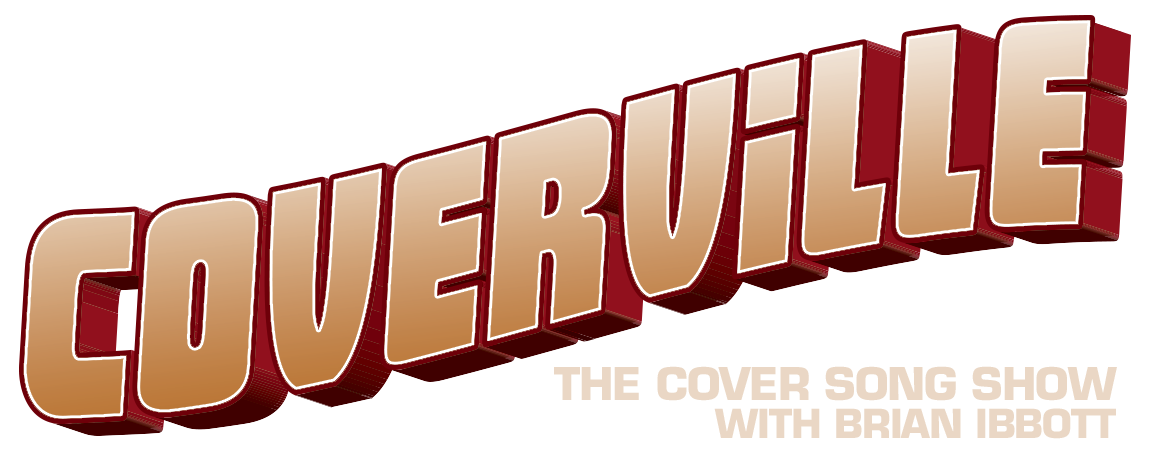
That is VERY helpful Brian, I might have to consider this – need to preserve my 1981 singles collection and other gems!!
They are more expensive here, but I’ll keep searching.
I guess my concern is quality as I have an old second hand, but very good Lynn turntable on my main system, gathering dust mind you. I know darned well that this can out perform CD with some good vinyl, but I suppose in listen mostly to stuff via the i-pod now, so maybe I’d be satisfied with quality.
Thanks for the tips!
Do you do any cleaning of the sound (removing hiss, clicks and pops) with Sound Studio?
I haven’t had to yet – but I have to admit, I kind of like the occasional click and pop. I do use one of those record cleaners (where you spin the record by hand slowly, and then drag a lint-free “puck” across it), so for the most part, the records I’m playing are pretty clean.
I saw this thing in the Sweetwater catalogue the other day – it’s a great idea really. Of course, I’ve already replaced most of my vinyl with CDs by now, or the vinyl is in such horrid condition that I wouldn’t want to listen to it. 🙂
As for Audacity, it’s a really incredible piece of freeware… does just about everything the average user would need to do, and does it well. It even has a noise removal tool that might help get rid of some vinyl noise (although pops and crackles would be a different story). If you want a free sound editor, that’s the one to use.
Is there a reason you chose the Numark instead of the Ion turntable? Is there a difference between the two?
You always say on the show to leave a comment on your site, so here I am.
Can I say I love Audacity? If you get the MP3 plugin (linked to on their site), you can edit MP3s. Like if you hada favorite podcast that was really awsome, and played awesome songs you hadn’t heard before and you wanted to get an MP3 of just that song….not that that happens…much.
Here’s an Audacity crash course for anyone who needs it.
Open Audacity, and go to the Project menu and select “New Stereo Track”. Cue up your source, then hit record in Audacity, and start the music.
When the song or whatever is done, press stop.
Select the area you want to edit by clicking and dragging over an area. You can use the backspace, ctrl+x ctrl+c and ctrl+v keys to delete, cut, copy and paste respectivly, just like in your word processor. Trim off the dead noise at the begining and end of the recording.
Save your work now, incase your effects and cleaning up doesn’t turn out well!
Optionally use the effect menu to clean up the sound. If you’ve got the MP3 plugin installed, use the Export to MP3 function in the File menu to save your file. Otherwise, save it as a wav file, ogg or whatever you like.
Thanks for the great shows!
Why not just get an Audio/USB interface device that you can plug your sound system (with old turntable) into? Here is one for $30.
http://www.zzounds.com/item–BEHUCA202
BTW, I use Goldwave to capture and then CDwav to split – both free (sort of).
Eric
The device from zzounds.com is very nice, but… Doesn’t your sound card have a Audio In interface!?
Hi: I purchased my Numark USB turntable before they came with dust covers. Anyone know where I can purchase a dust cover for my turntable on-line? bk